System Requirements
We want to make sure you are able to run Core and enjoy the many amazing features. Below are specifications that you will need to meet to have a seamless experience.
Below are the minimum and recommended system requirements to run Core. As every PC is unique in terms of hardware, components, software, and tuning, your ability to run Core may vary depending on the setup of your machine.
Additionally, system tweaks such as overclocking may allow machines below the minimum to run Core. Any overclocking or other system tweaks performed by the user is at their own risk/discretion and may result in permanent damage to components. Support is unable to provide any assistance or support for systems that do not at least meet the minimum requirements.
Minimum System Requirements
- CPU: Intel Core i5-7400 or AMD equivalent
- RAM: 8 GB
- GPU: NVIDIA GeForce GTX 1050 Ti or AMD equivalent
- OS: Windows 10 64-bit
Recommended System Requirements
- CPU: Intel Core i5-7400 or AMD equivalent
- RAM: 16 GB
- GPU: NVIDIA GeForce GTX 1660 Ti or AMD equivalent
- OS: Windows 10 64-bit
Not sure what your PC’s specs are? See this guide below for more help:
Ready to get started? Give Core a download here: Download and play Core for free!
Will My PC Run Core?
Don't know if your PC will be able to run Core? Are you having difficulty installing or running Core? Please follow the steps later in this article to determine if your system meets the minimum requirements.
If you are unsure how to obtain your system specs, you can search "System Information" in your Search bar in the bottom-left (near the Start menu). Once in the System Information app, your system's components will display in the right panel (see below) To see your graphics/video card type(s), click Components >> Display and it/they will now display in the right panel (you may need to scroll down to see your video card/GPU as the onboard graphics are typically listed first):
Step 1: Windows 10 64-Bit
Your operating system (OS) must be Windows 10 64-Bit to run Core. The Installer will not allow you to install Core to a machine that does not have Windows 10 64-Bit.
Step 2: Processor/CPU
The processors listed below should be able to run Core. If your processor is not listed below, then chances are it will not be able to run Core. As a reminder, performance may vary based on the system's setup and your performance may differ.
Intel
i3 |
Not supported |
i5 |
7400, 7500, 7600, 7600K, 7640X, 8400, 8500, 8600, 8600K, 9400, 9400F, 9500, 9500F, 9600, 9600K, 9600KF, 10400, 10400F, 10500, 10600, 10600K, 10600KF, 11400, 11400F, 11500, 11600, 11600K, 11600KF |
i7 |
6700, 6700K, 7800X, 7820X, 9800X, 7700, 7700K, 7740X, 8086K, 8700, 8700K, 9700, 9700K, 9700F, 9700KF, 10700, 10700K, 10700F, 10700KF, 11700K, 11700F, 11700KF |
|
|
7900X, 7920X, 7940X, 7960X, 7980XE, 9820X, 9900, 9900X, 9900K, 9900KF, 9900KS, 9920X, 9940X, 9960X, 9980XE, 9990XE, 10850K, 10900, 10900X, 10900K, 10900F, 10900KF, 10920X, 10940X, 10980XE, 11900, 11900K, 11900F, 11900KF |
AMD (includes Threadripper versions where applicable)
Ryzen 3 |
Not supported |
Ryzen 5 |
1400, Pro 1500, 1500X, 1600, Pro 1600, 1600X, 1700, Pro 1700, 1700X, 1800X, 1900X, 1920X, 1950X, 2500X, 2600, 2600E, 2600X, 3500, 3500X, 3600, Pro 3600, 3600X, 3600XT, 5600X |
Ryzen 7 |
2700, Pro 2700, 2700X, Pro 2700X, 2920X, 2950X, 2970WX, 2990WX, Pro 3700, 3700X, 3800X, 3800XT, 5800, 5800X |
Ryzen 9 |
3900, Pro 3900, 3900X, 3900XT, 3945WX, 3950X, 3955WX, 3960X, 3970X, 3975WX, 3990X, 3995WX, 5900, 5900X, 5950X |
If you are able to locate your processor in the tables above, please proceed to Step 3 below.
Step 3: Graphics/Video Card
The graphics/video cards listed below should be able to run Core provided you have one of the processors listed above. If your graphics card is not listed below, then chances are it will not be able to run Core. In general, a less-powerful processor may require a more-powerful graphics card and vice versa. As a reminder, performance may vary based on the system's setup and your performance may differ.
NVIDIA GeForce
GTX |
980Ti, 1050Ti, 1060, 1070, 1070Ti, 1080, 1080Ti, 1650, 1650 Super, 1660, 1660 Super, 1660Ti, TITAN X |
RTX |
2060, 2060 Super, 2070, 2070 Super, 2080, 2080 Super, 2080Ti, TITAN, 3060, 3060Ti, 3070, 3080, 3090 |
AMD Radeon
RX500 |
570, 580, 590 |
RX600 |
610, 620, 630, 640 |
RX Vega |
20, 56, 64, 64 Liquid |
VII |
VII |
RX5000 |
5300, 5300XT, 5500, 5500XT, 5600, 5600XT |
RX6000 |
6700XT, 6800, 6800XT, 6900 |
If you are able to locate your graphics card in the tables above, please proceed to Step 4 below.
Step 4: Memory (RAM)
Core requires 8GB of RAM to run properly. Please keep in mind that your system must have 8GB of available physical memory. Available physical memory may differ from your total installed physical memory (RAM).
You can view your installed physical memory, total physical memory, and available physical memory in your System Information panel:
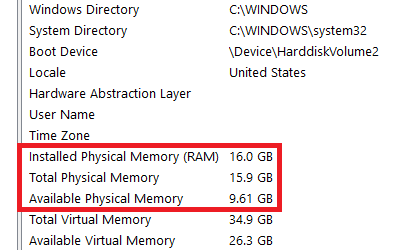
If you have enough available memory, please proceed to Step 4.
Step 4: HDD/SSD Storage Space
Core requires ~5GB of storage space on your HDD/SSD. Additionally, this may increase with each patch, update, or content release. Please ensure you have adequate space on your HDD/SSD.
Step 5: High-Speed Internet Connection
Your Internet connection must be fast enough to run Core. Certain connections may lack the speed required.
If you meet all of the system requirements listed above and continue to experience issues, please feel free to contact Support.
Related Articles
Core Won't Run
In the event that you encounter a fumble running Core, there are quite a few things you can tackle to hopefully get you back in the game. Core Won't Run (After Successful Installation) 1. Minimum System Requirements Make 100% sure your computer meets ...Having Trouble Running Core
In the event that you encounter a fumble installing Core, there’s quite a few things you can tackle to hopefully get you back in the game. 1. Minimum System Requirements Your computer must meet the system requirements to install and run Core, which ...Report a Bug or Issue
Ran into a hiccup? To help us support you as quickly as possible please provide as many details as possible in the Description field. Include the following: Your computer’s specs. Log files (please the Additional Support section here for more info). ...Advanced Network Troubleshooting
If you've tried the Basic Network Troubleshooting steps and are still having connection issues, the following are more advanced steps you can try. Firewall Issues An important area to check is your Firewall settings, to make sure that Core network ...Basic Network Troubleshooting
If you're having trouble connecting to (or staying connected to Core), these basic troubleshooting steps are a good way to check for simple things that may be impacting your connection. Switch to a Wired Connection For many connection issues, the ...