Install Core from Coregames.com
Core is free, but you will need an account to create and play).
- Visit coregames.com and create an account (Core is free, but you will need an account to create and play).
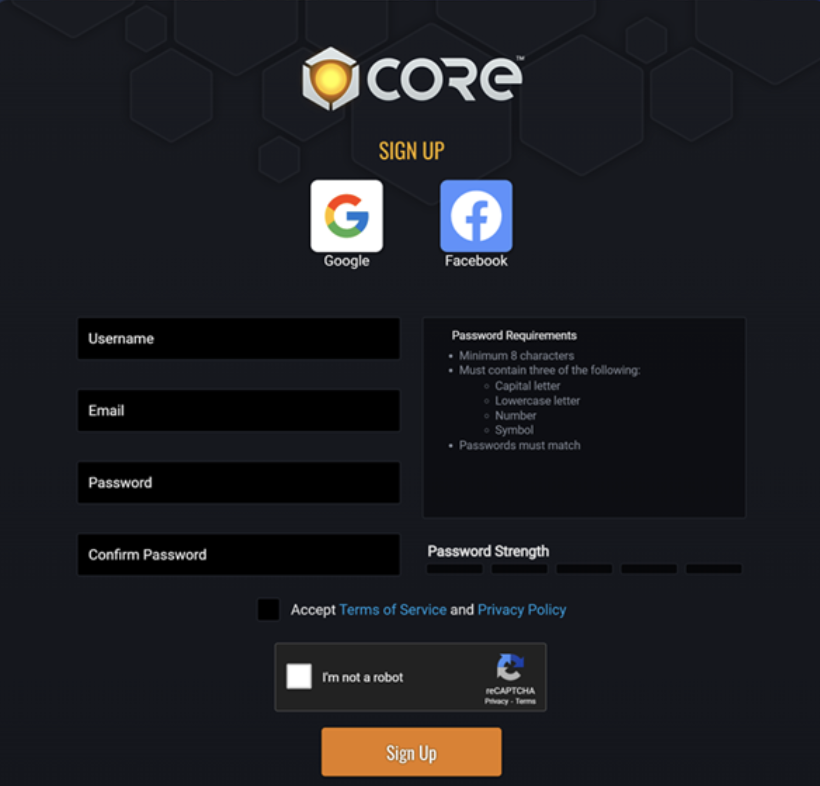
2. After registering/creating an account, click the orange Download button in the upper-right corner of the screen (or the Download for Free button at the bottom of https://coregames.com/)

3. On the resulting page, choose the Windows option.
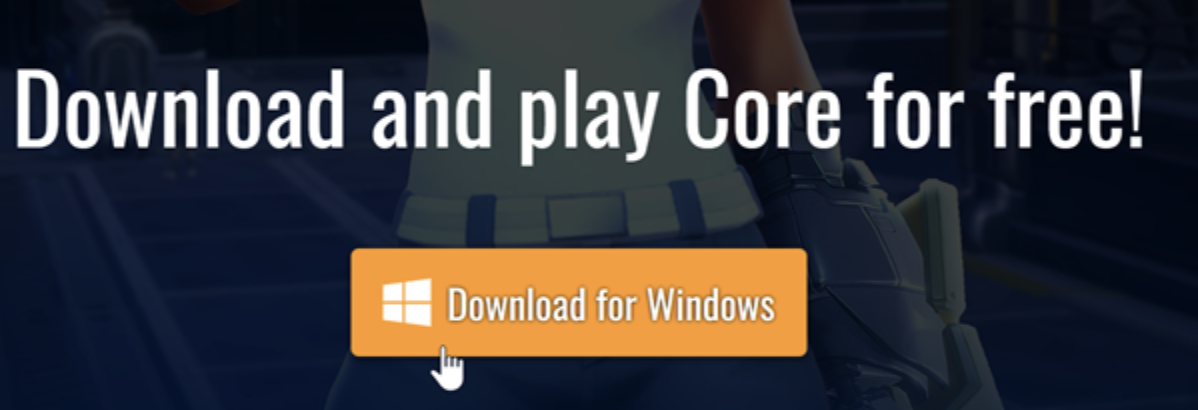
4. You will then be prompted to download CoreLauncherInstall.exe.
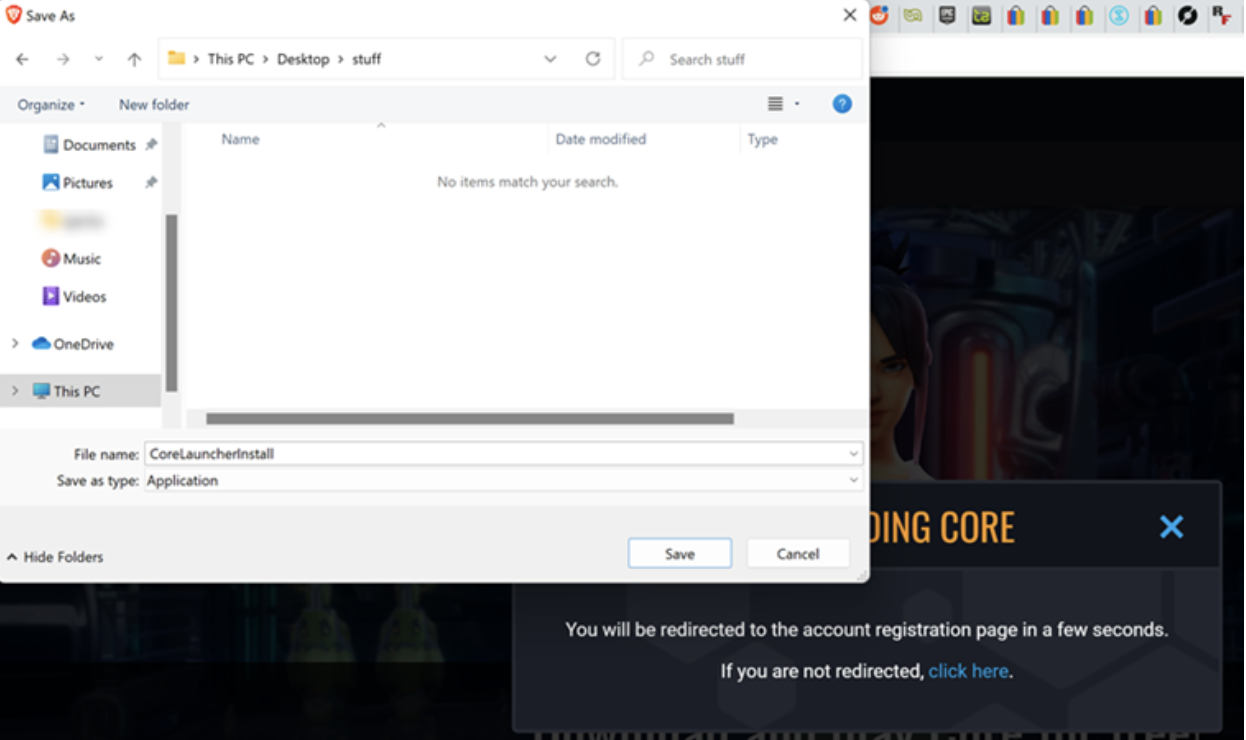
5. Click Save to download the file.

6. Once downloaded, locate CoreLauncherInstall.exe and open it.

7. When the CoreLauncherInstall.exe file is opened, you should see the following dialogue box.

8. After reading the Third Party Software Notices and/or Additional Terms and Conditions, Check the "I agree to the license terms and conditions" box to agree.
9. You should now be able to click Install to begin installing Core (click Yes if Windows prompts you with "Do you want to allow this app to make changes to your device?" for Core Installer).
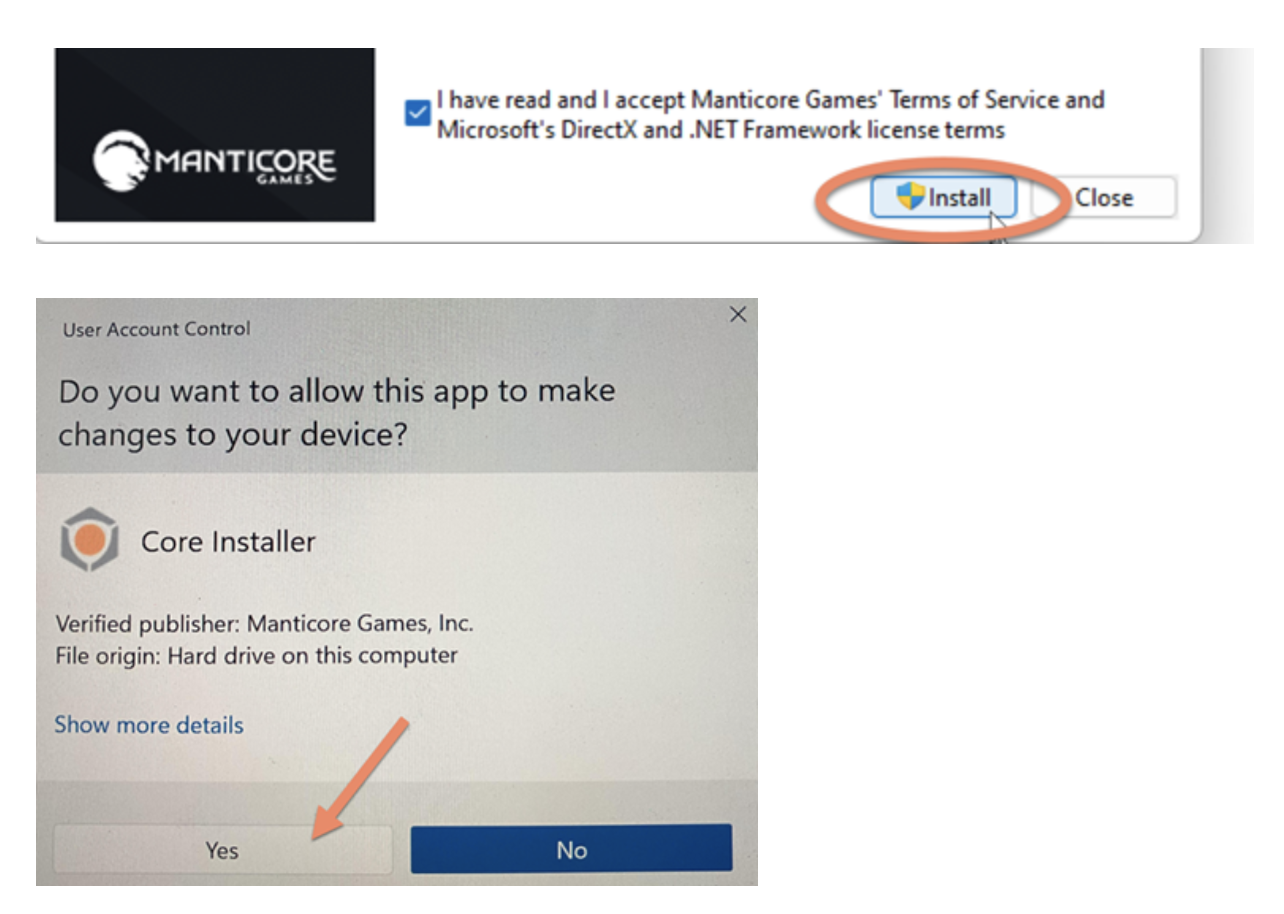
10. Follow the installer prompts to complete the installation.
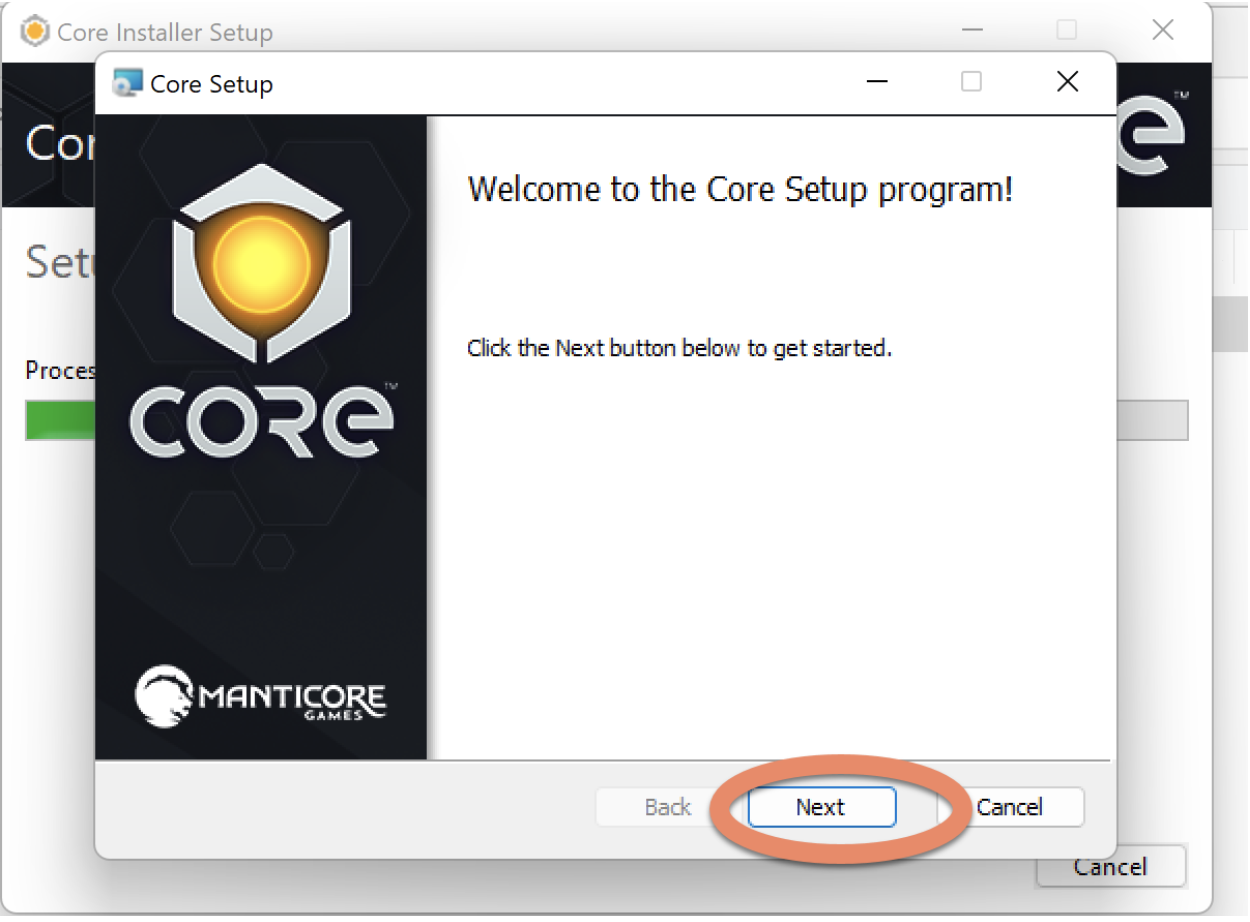
11. Please note that it is recommended to install Core to the default path (Core must be installed to the same drive as your Windows 10 OS in order to run).

12. Once installed, you should now be able to open and run the Core Launcher from the Desktop icon or the Start menu (the Launcher will automatically download, extract, and install any updates, patches, etc.)
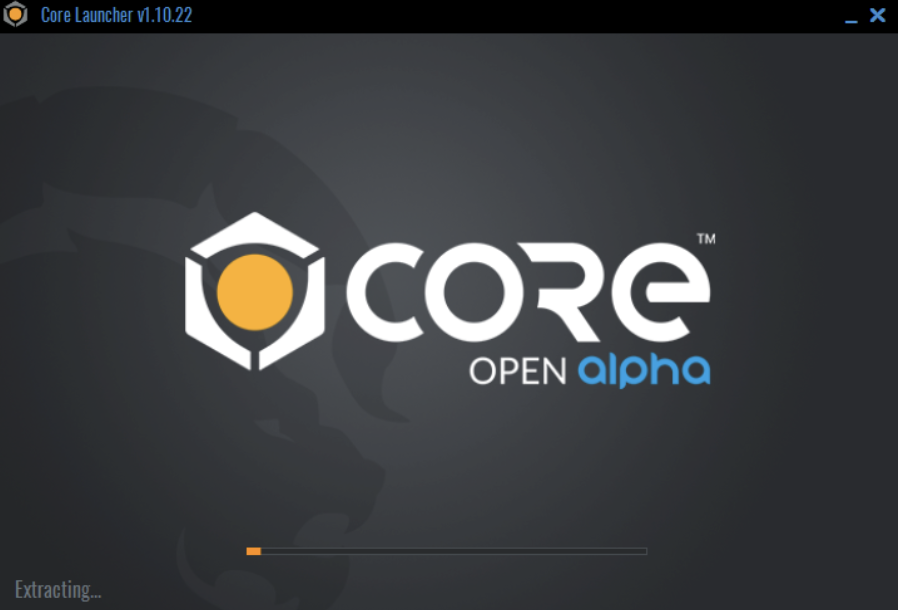
13. After the Launcher completes all updates, you will be whisked away to Core World!

14. From here you can jump right into some games or begin creating your own project (simply press the [ESC] button to bring up the Core Browser). But first, we recommend customizing your character under Avatar.
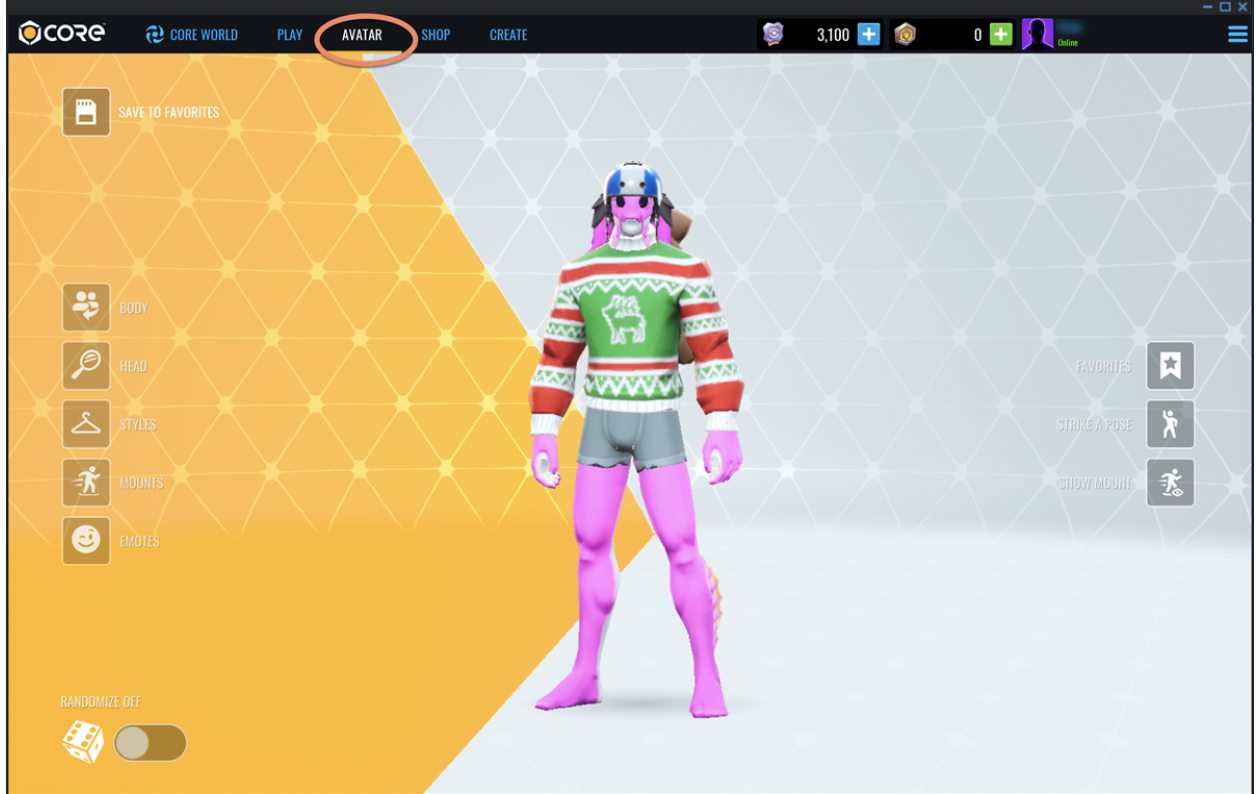
Related Articles
Installing & Launching Core
To get started, you first need to download and install the Core Launcher. There are two ways to download and install Core - through the Epic Games Launcher or directly from coregames.com. Launch the Epic Games Launcher. Visit the Store from the left ...Create Your Core Account
Ready to dive into the games? Or start creating one? To get started with Core, your first step is to create an account! Visit coregames.com/register to create your account. 2. Enter your info or choose the Facebook/Google logins. 3. Don’t forget to ...Launching Core on GeForce NOW
After setting up and connecting your accounts, you are ready to launch Core on GeForce NOW. Please note that Core must first be added/entitled in your Epic Games Library before being able to launch on GeForce NOW. Install on GeForce article here Once ...Welcome to Core World!
Core World is your gateway to the Core multiverse and the wonderful games and experiences that creators have to offer! Joining Games from Core World To join a game via its portal, simply approach the portal and walk through or hit the "F" key to be ...The Core Editor
The Core Editor is a community-focused game creation tool for users to create, build, play, and share their very own games and content. Core combines professional-grade tools with a radically accessible interface - it is a one-stop shop with ...